If you are wondering how to do the opposite (interleaved stereo to dual mono) read my article Splitting stereo files in Logic Pro X.
In Pro Tools you can simply drag dual mono files from dual mono tracks to a stereo track and vice versa. In Logic Pro X you need to do some more steps.
First read the Add split stereo audio files to Logic Pro X projects article from Apple Support to understand how Logic works with split .L and .R files. Ok, but what about when you import an OMF from Premiere where Logic reads all files as mono files including those who are true split stereo?
You might wonder why do you even have to do this? Can’t you just pan the dual mono tracks left and right and then make a group or something? Well sure but you might have better overview and control using interleaved stereo for music, ambience, samples and some sound effects. In general:
Interleaved stereo regions are easier to work with. Only use dual mono regions if you have to process the left and right channel separately.
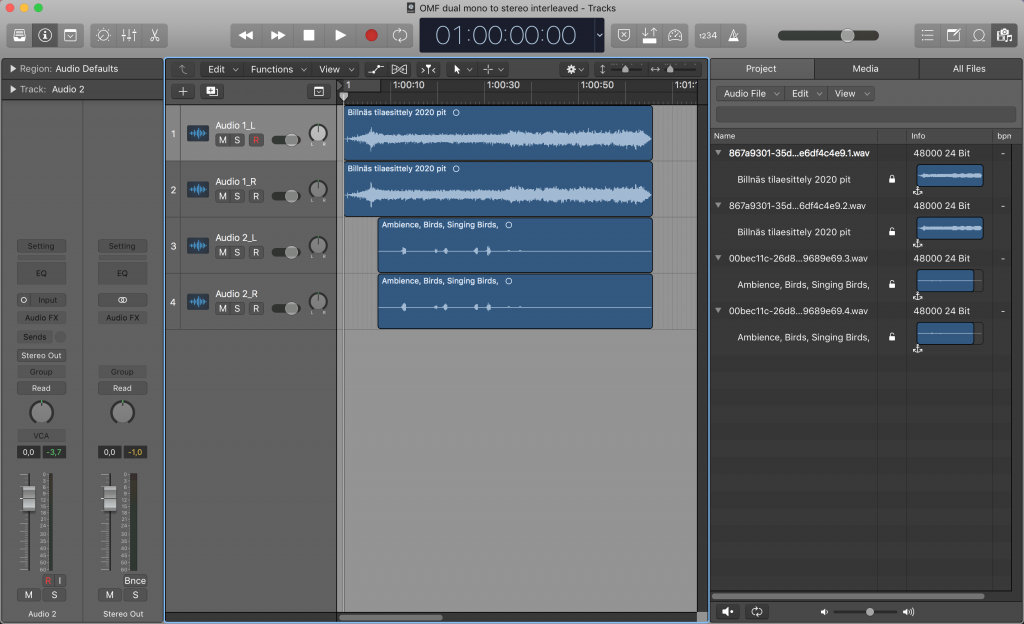
This OMF session has only 2 stereo files, and it showed up like this after import [cmd + i]. 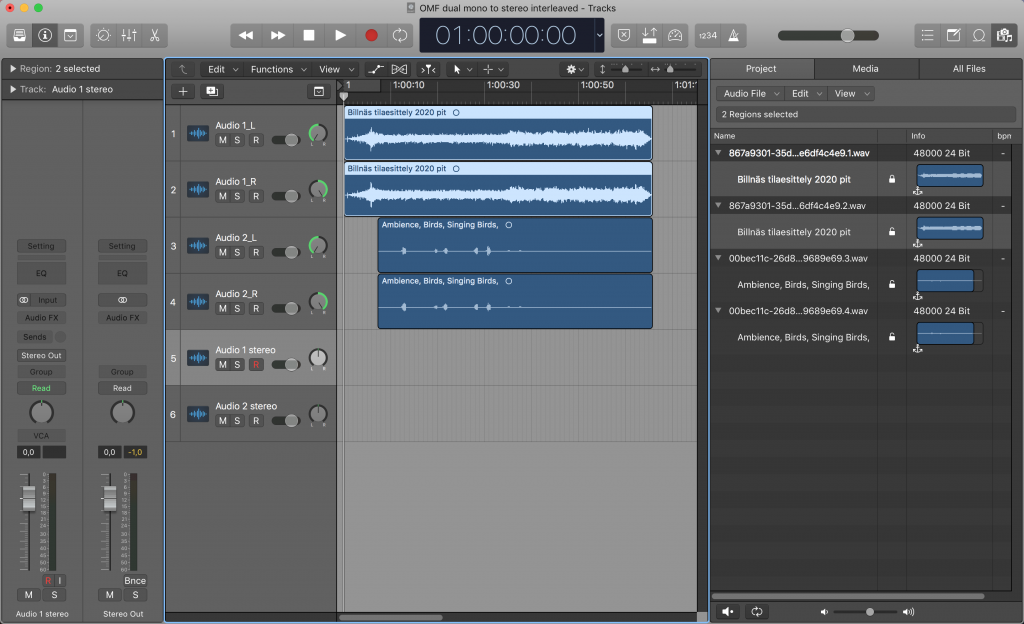
First we pan the tracks and then we create new stereo tracks. 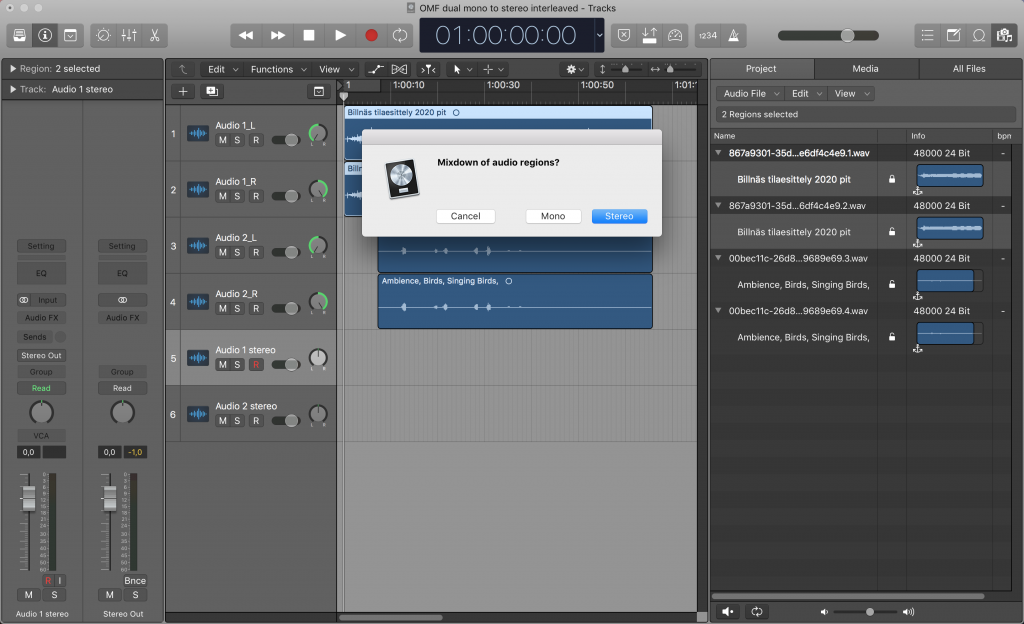
Select the first dual mono regions and go to Edit -> Join -> Regions or press [cmd + j]. This window pops up, choose Stereo. 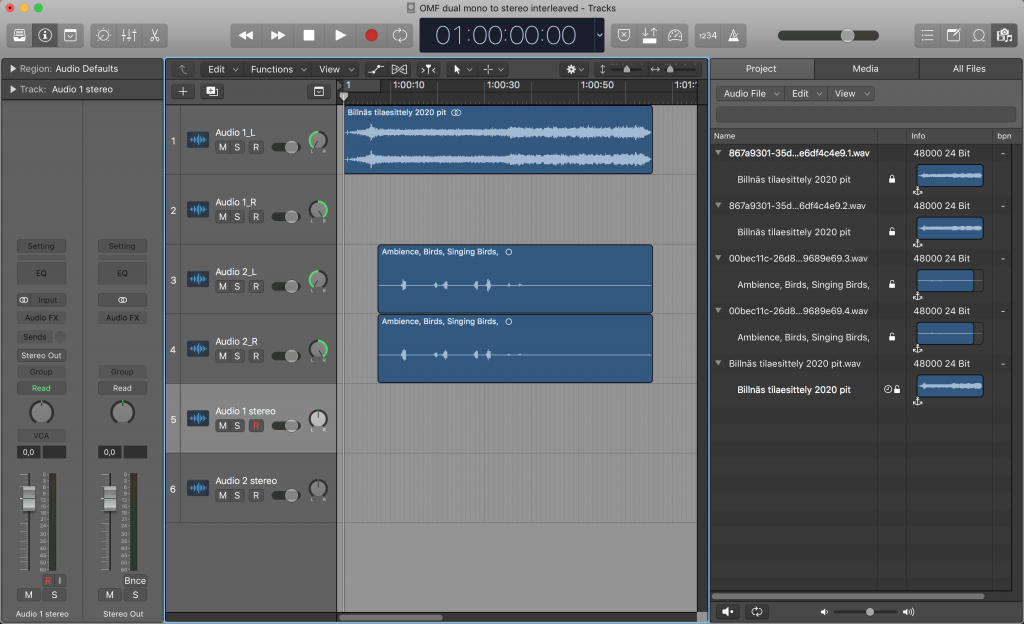
This is what you get. Track 1 (left) becomes stereo interleaved. 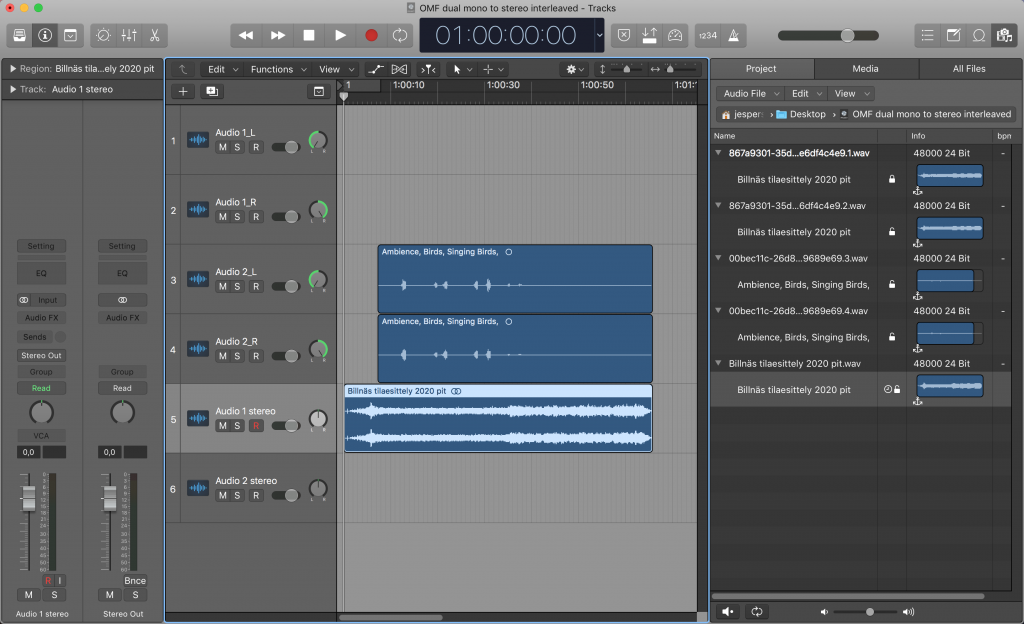
I recommend to move this new stereo region to the new stereo track. Select the new track, then select the region and press [shift + ctrl + t]. 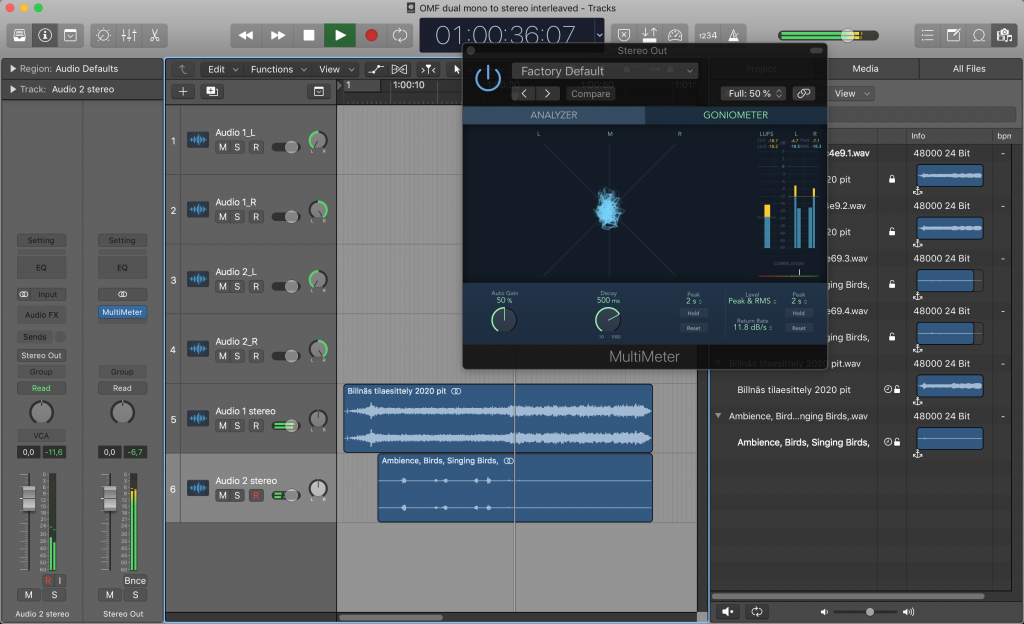
Then I did the same for the other dual mono regions. The goniometer shows this is truly stereo.
There are other methods as well but I found this method to be the fastest and most reliable.